Whatever the case may be, it’s sometimes really useful to be able to quickly hide windows or running programs, which means making them vanish from the desktop or disappear from the taskbar.
In this blog, I will mention five of my fav. FREE desktop hiding, application disappearing programs.
1. ZHider 2.0
 ZHider is a very good program for instantly hiding windows and programs with a single keystroke. It’s super tiny, so doesn’t eat up a lot of RAM and it removes the program from your desktop and from the taskbar.
ZHider is a very good program for instantly hiding windows and programs with a single keystroke. It’s super tiny, so doesn’t eat up a lot of RAM and it removes the program from your desktop and from the taskbar.The other cool thing about the program is that it loads up in super stealth mode, which means there is no pop up windows, sounds, and not even a system tray icon. No one will know it’s running and you can access all the options via keystrokes.
There is even a crazy option called Task Manager Stealth which will hide the hidden programs from showing up in Task Manager under Applications and Processes! Definitely very useful.
2. Hide Windows Hotkey

Another free program to hide Windows applications is Hide Windows Hotkey. You can setup to hide all windows instantly or just certain programs. What I like about this program is that you can setup using keyboard hotkeys or mouse hotkeys also!
Other nitfy features that make this program cool are password protecting the hidden windows and muting all sounds from windows that are hidden. The latter can be very useful if you have a window open that has sounds coming through and you want to hide it, but also mute the volume.
3. ClickyGone

Another new app on the market for hiding programs is ClickyGone. It’s a very simple to use and effective program for hiding programs from nosy bosses or pesky family members.
You can hide the active window or all windows using the keyboard and hide them completely or shrink them down to the system tray for easier access. It also does a very good job of hiding windows that may popup from an already hidden window, i.e. a task completes and a window pops up to display the message.
4. Window Hidie

Not as advanced as the other tools mentioned, Window Hidie is a simple and very tiny utility for hiding windows. Basically it displays a list of applications and lets you click a button to hide the window completely.
It does have a few keyboard shortcuts to hide all windows or just the active window, so that’s good. It doesn’t really have any other features.
5. Hide 3.3

Hide is another simple, yet useful window hiding application. You can create program groups which allows you to hide/show multiple windows with one keystroke. You can also password protect hidden windows.
So that’s about it! Five useful programs for maintaining your privacy wherever you are. If you don’t like all these programs, you can also check out my post on how to hide your desktop using built in Windows features. Enjoy!



 It also has other cool features that you would find in a commercial word processor like MailMerge, spelling correction, built-in database, and more.
It also has other cool features that you would find in a commercial word processor like MailMerge, spelling correction, built-in database, and more. If you use word processing and spreadsheet programs casually, then
If you use word processing and spreadsheet programs casually, then  TimeBridge is one of the simplest ways to find the perfect meeting time with others. Instead of playing constant phone tag, you can find time to conveniently discuss important things with others. Missed emails, forgotten phone calls, and uncompromising schedules will no longer hinder your productive work life.
TimeBridge is one of the simplest ways to find the perfect meeting time with others. Instead of playing constant phone tag, you can find time to conveniently discuss important things with others. Missed emails, forgotten phone calls, and uncompromising schedules will no longer hinder your productive work life.  In just a few short steps, you can register for a free TimeBridge account. Enter some basic information about yourself to get started. You’ll be asked to input your name, email address, a new password, time zone, and your primary calendar system. After you’ve completed your initial registration, a verification link will be sent to your registered email address. Click the link to be logged into your new TimeBridge account.
In just a few short steps, you can register for a free TimeBridge account. Enter some basic information about yourself to get started. You’ll be asked to input your name, email address, a new password, time zone, and your primary calendar system. After you’ve completed your initial registration, a verification link will be sent to your registered email address. Click the link to be logged into your new TimeBridge account. Before you start browsing around, view the video tutorial to familiarize yourself with the way the service works. When you’ve finished doing this, there’s still another way to get used to the TimeBridge service. Select the meeting test drive option and you can quickly view what happens.
Before you start browsing around, view the video tutorial to familiarize yourself with the way the service works. When you’ve finished doing this, there’s still another way to get used to the TimeBridge service. Select the meeting test drive option and you can quickly view what happens. When prompted, enter the email addresses of the individuals you’d like to meet with. The next step requires you to add a topic so that they’ll know why you’re requesting a meeting with them. Select up to 5 different meeting times that you’re available for. Once you’ve done this, the chosen meeting times will be listed for you to review. Type a personal message in the empty box to accompany your invitation and then just send it.
When prompted, enter the email addresses of the individuals you’d like to meet with. The next step requires you to add a topic so that they’ll know why you’re requesting a meeting with them. Select up to 5 different meeting times that you’re available for. Once you’ve done this, the chosen meeting times will be listed for you to review. Type a personal message in the empty box to accompany your invitation and then just send it.



 In order to get started with Hordit, you’ll need to take a few short minutes to register for a brand new account. It won’t cost you a thing to register and use. Enter a few basic details about yourself to begin the registration process. You’ll be asked to submit your name, email address, and create a password for your newly created account.
In order to get started with Hordit, you’ll need to take a few short minutes to register for a brand new account. It won’t cost you a thing to register and use. Enter a few basic details about yourself to begin the registration process. You’ll be asked to submit your name, email address, and create a password for your newly created account.  Within a few minutes, a verification email will be sent to your registered email account. Log into your account to discover some of its useful features. Hordit also conveniently keeps track of all regularly visited websites in the “Daily Read” section.
Within a few minutes, a verification email will be sent to your registered email account. Log into your account to discover some of its useful features. Hordit also conveniently keeps track of all regularly visited websites in the “Daily Read” section. If you’re constantly working from different computers, consider importing your bookmarks from Internet Explorer and Mozilla Firefox. Hordit will store this personal information so that you can visit your bookmarks anywhere there’s an Internet connection. View the tutorials that will guide you through the process step by step.
If you’re constantly working from different computers, consider importing your bookmarks from Internet Explorer and Mozilla Firefox. Hordit will store this personal information so that you can visit your bookmarks anywhere there’s an Internet connection. View the tutorials that will guide you through the process step by step. Another great use for Hordit is its social networking capability. Not only can you store your own personal documents and favorite links on the website, but you can also view someone else’s. Once you’ve located someone that has a similar interest as you, connect with them and possibly gain a new friend. Hordit makes it extremely easy to track others that have something in common with you
Another great use for Hordit is its social networking capability. Not only can you store your own personal documents and favorite links on the website, but you can also view someone else’s. Once you’ve located someone that has a similar interest as you, connect with them and possibly gain a new friend. Hordit makes it extremely easy to track others that have something in common with you


 Method 1:
Method 1: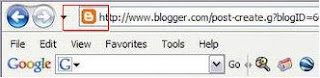




 2- Choose the location of files / folders that you want to delete.
2- Choose the location of files / folders that you want to delete. 3- I want to delete some stubborn files inside a folder so I’ve chosen the “Delete Folder” tab. In case you just want to delete a file, choose “Delete File” instead.
3- I want to delete some stubborn files inside a folder so I’ve chosen the “Delete Folder” tab. In case you just want to delete a file, choose “Delete File” instead. 4- Select the “Delete Folder via Short Name” option and confirm the folder deletion process.
4- Select the “Delete Folder via Short Name” option and confirm the folder deletion process. 5- File successfully deleted. Enjoy!
5- File successfully deleted. Enjoy! That is all that you need to do. Just in case you encounter any problem with file deletion (long, invalid file name etc.) in Windows in the future, this is the tool that you should look up for. Another Windows annoyance fixed, million thanks to Delinvfile!
That is all that you need to do. Just in case you encounter any problem with file deletion (long, invalid file name etc.) in Windows in the future, this is the tool that you should look up for. Another Windows annoyance fixed, million thanks to Delinvfile!